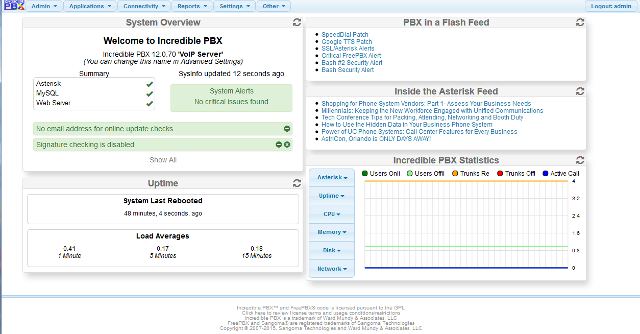status画面でエンターキーを押すとコマンドプロンプトに戻るので
cat passwords.FAQ
を入力してエンターキーを押す
Password info for your new Incredible PBX server is shown below: RESET Incredible GUI admin password: /root/admin-pw-change Extension *** password: ****** Extension *** voicemail password: ****** DISA password for extension ****: ****** Reminders password for extension ***: **** Conference User PW for ext. ****: **** Conference Admin PW for ext ****: **** Port Knocker credentials are in /root/knock.FAQ WebMin root password: same as Linux root password All web apps except Incredible GUI and Fax require Apache credentials. admin account is required for the administrator applications. To create admin account: htpasswd -b /etc/pbx/wwwpasswd admin newpassword You can create one or more additional accounts for AsteriDex & Reminders access. To create other accounts: htpasswd -b /etc/pbx/wwwpasswd username userpassword
と表示され内線番号(Extension)とそのパスワードが表示される。
Incredible PBXのAdmin用パスワードはユーザーがraspberry piで次のコマンドを使って設定する。
/root/admin-pw-change This script changes your admin password for FreePBX 2.11 access. Enter new admin password (MAKE IT SECURE!!): パスワードを入力する admin password will be changed to: パスワードが表示される Press ENTER key to continue or Ctrl-C to abort...(ここでエンターキーを押すと確定、コントロール+Cを押すとキャンセル) Done. Use browser to access FreePBX at http://192.168.100.200
これでIncredible PBXの設定画面にアクセスできるようになる。
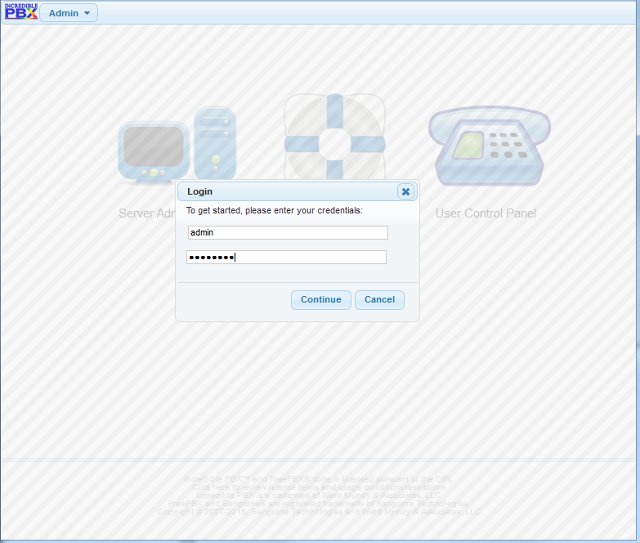 Server AdministrationのアイコンをクリックするとLogin表示になるので
Server AdministrationのアイコンをクリックするとLogin表示になるので
usernameにadminを
passwordにさっき設定したパスワードを入力してContinueボタンをクリックすればpbxの設定画面が表示される。